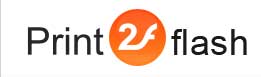Help Contents
How to View a Converted Document?
Viewing converted Print2Flash documents is very easy. There are following possible scenarios:
- If the document was published and your were given a web link to it, either click this link or open your browser, copy and paste the link there and press Enter;
- If you got a Print2Flash document as an .swf file or HTML5/SVG files in e-mail, from CD or DVD or via any other media, simply open that file by double clicking
it. If double clicking does not work, it means that
Adobe Flash Player or a
browser is not
installed or properly configured on your computer. On Windows you may also try to open
Print2Flash documents directly in your browser in this way:
- Right click the Print2Flash document in Windows Explorer and choose Open With
- Choose your browser from the shown list, e.g. Internet Explorer
- If you do not see Internet Explorer in that list, select "Choose Program..." and then - your browser in the shown program list and click OK. To memorize your browser choice and make Windows Explorer open your file by simple double clicking in the future, also check "Always use the selected program to open this kind of file" option below.
In order to view HTML5/SVG documents you need to install an HTML5 compatible browser by clicking on one of the links below:
- Install or update Microsoft Internet Explorer
- Install or update Mozilla Firefox
- Install or update Google Chrome
- Install or update Opera
- Install or update Safari
In order to view Flash (.swf) documents you must have Adobe Flash Player installed on your computer. You may easily get and install it from http://get.adobe.com/flashplayer