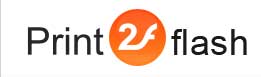Help Contents
Skin Editor Window
Skin Editor window allows you to manage skins defined in the system: add skins, modify and delete skins, export or import skins and so on. To open this window, select Options/Skin Editor from the Print2Flash Application menu.
The window contains the list of skins defined on your computer and a set of buttons for skin manipulation. There are following buttons in Skin Editor window:
- Set as default button - makes the selected skin a default skin which will be used for subsequent document conversions;
- Add button - creates a new empty skin and opens Skin Properties window for setting its properties;
- Edit button - opens Skin Properties window for editing the skin selected in the list;
- Delete button - deletes the selected skin. You cannot delete the default skin;
- Duplicate button - creates a copy of the selected skin;
- Export button - exports the selected skin to disk to the location specified by user. You may use Export and Import functions to backup your skins or transfer them to other computers;
- Import button - imports the previously exported skin in to the list of skins defined on your computer;
- Close button - closes the window.