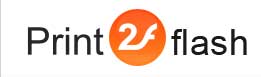Batch Processing Application
![]() Batch Processing Application is a graphic user interface (GUI) application
with which you can convert multiple documents with just several clicks.
It may be useful if you need to convert a lot of documents. Without it you would
have to convert each file manually using
Print2Flash Printing Application. Batch Processing Application
makes this task much easier and more convenient.
Batch Processing Application is a graphic user interface (GUI) application
with which you can convert multiple documents with just several clicks.
It may be useful if you need to convert a lot of documents. Without it you would
have to convert each file manually using
Print2Flash Printing Application. Batch Processing Application
makes this task much easier and more convenient.
To launch Batch Processing Application, choose Batch Processing Application option from the "All Programs/Print2Flash 5" submenu of Windows start menu. See Batch Processing Application window help topic for information on the Batch Processing Application interface.
Then you need to add files you want to convert to the list shown in the application main window. You may do it either by clicking Add Files or Add Folder button or simply by dragging files to the application window.
When all files you want to convert are added to the file list, you may start batch conversion by clicking Start button. Then conversion process should begin which processes the document in the list one by one. The conversion status is displayed in the Status field. Detailed conversion log is shown at the bottom of the application window. You may stop/suspend the conversion at any time by clicking Stop button.
Converted Print2Flash documents are written to the folder specified in the Batch Processing Options window. Flash document files are named after original document file names but with “.swf” extension appended to them. HTML5 document files are named after original document file names but with “.xml” extension appended to them.