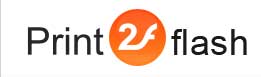Printing Jobs
![]() Normally for conversion of documents using
Print2Flash Automation API you need to provide a document file on disk and
then invoke ConvertFile or ConvertDir methods of
Server object specifying the path to the document file. However, there is
another approach called "printing jobs". Using this approach you may "capture"
any print job sent to the Print2Flash Printer and convert job output into
a Flash or HTML5 file. This method offers some advantages:
Normally for conversion of documents using
Print2Flash Automation API you need to provide a document file on disk and
then invoke ConvertFile or ConvertDir methods of
Server object specifying the path to the document file. However, there is
another approach called "printing jobs". Using this approach you may "capture"
any print job sent to the Print2Flash Printer and convert job output into
a Flash or HTML5 file. This method offers some advantages:
- There is no need even to have a file on disk in order convert a print job output to a Print2Flash document. You may capture any print job sent to the Print2Flash Printer without any connection with a file. For example, if you designed an application that can send some output to a printer, you may easily convert this output to Flash or HTML5;
- You may convert documents of any types besides those that have an application registered for printing of this kind of files in the operating system provided that you can send this file to the Print2Flash Printer programmatically;
- You may convert documents with more conversion options provided that you can send this file to the Print2Flash Printer programmatically and can control those options.
The drawback of printing jobs is you have to know how to send a document to the printer or create a print job with which you do not have to bother yourself if you use ConvertFile or ConvertDir methods. For documents there may be an API allowing you to print them, for example, MS Office has Automation API for accessing and printing of MS Office documents. Print jobs may be created by your application when you send any output from it to a printer.
Using Printing Jobs
The capturing of a print job into a Print2Flash document is accomplished in three steps:
- Start a job by calling StartJob method of
Server object. The method needs the base output document file name as
the first parameter:
The first parameter should specify the base output document name without extension. Here P2F is a reference to the Server object. Additional parameters accepted by this method are references to the Profile, BatchProcessingOptions and PrintingPreferences objects similar to ConvertFile or ConvertDir methods. After this call the Print2Flash Printer switches to a special "capture" mode at which any print job sent to it will be converted to a Flash and an HTML5 document.P2F.StartJob "C:\outdocs\doc1"
- Send a document to the Print2Flash Printer. You need to use special API for printing the documents or creating print jobs as mentioned above. The first print job sent to the Print2Flash Printer after StartJob method call will be captured and converted to a Print2Flash document file specified as the first parameter of this method. Even a print job initiated manually will be captured.
- Complete the job by invoking EndJob method of
Server object:
This call creates a Flash and an HTML5 document file at the location specified in the StartJob method call earlier. The Flash document file name will be "C:\outdocs\doc1.swf"; the HTML5 document file name will be "C:\outdocs\doc1.html" (it will also create a document-related folder "C:\outdocs\doc1_files"). After this call the Print2Flash Printer reverts to normal mode of operation without capturing print jobs. To convert another document, you may use ConvertFile or ConvertDir methods of Server object or start another printing job using StartJob method.P2F.EndJob
If you called StartJob method and switched Print2Flash to capture mode but later decided not to send a document to the printer, you may cancel this mode using CancelJob method. This method reverts the Print2Flash Printer to normal mode of operation without capturing print jobs. It is safe to call this method even if StartJob method was not called before so you may call this method for safety in order to be sure that printer is in normal non-capturing operation mode before calling, for example, ConverttFile method.
Example
The following example demonstrates using printing jobs. It starts a job, sends a PowerPoint document to the Print2Flash Printer using PowerPoint Automation API setting some printing options and finally completes the job. After this code execution is completed, an output Flash file and an HTML5 document should be created from the printed PowerPoint document at the location specified in the StartJob method call, i.e. Flash file will be written to "c:\outdocs\doc1.swf" file, and HTML5 file - to "c:\outdocs\doc1.html" file and "C:\outdocs\doc1_files" folder.
Set P2F = CreateObject("Print2Flash5.Server")
P2F.StartJob "c:\outdocs\doc1"
Set PowerPoint = CreateObject("PowerPoint.Application") ' Launch MS PowerPoint
PowerPoint.Visible = true
Set Presentation = PowerPoint.Presentations.Open("c:\docs\doc1.ppt", true) ' Open a presentation
Presentation.PrintOptions.ActivePrinter = "Print2Flash 5 Printer" ' Set active printer
Presentation.PrintOptions.FitToPage = true ' Make slides fill the full page area
Presentation.PrintOptions.PrintInBackground=False ' Turn off background printing
Presentation.PrintOut ' Send the document to the printer
Presentation.Close ' Close the presentation
PowerPoint.Quit ' Close MS PowerPoint
P2F.EndJob
|