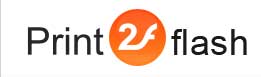Running Automation Objects under a Different User Account
![]() Print2Flash OLE Automation API objects can run using rights of a user
different from the user which creates and uses these objects. This may be useful
if the launching user rights are too low to permit launching and printing from
applications, which is necessary to convert files with Print2Flash. For example,
the user account under which web page server scripts run usually has very low
rights and applications may not have rights to access files to convert or
applications may refuse to print with these rights altogether.
Print2Flash OLE Automation API objects can run using rights of a user
different from the user which creates and uses these objects. This may be useful
if the launching user rights are too low to permit launching and printing from
applications, which is necessary to convert files with Print2Flash. For example,
the user account under which web page server scripts run usually has very low
rights and applications may not have rights to access files to convert or
applications may refuse to print with these rights altogether.
To solve this problem, you may specify a specific Windows user account which Print2Flash OLE Automation API objects will use to launch printing applications and convert documents. This is achieved by employing a special Print2Flash Windows service. You can configure this service in Print2Flash Service Configuration window.
To install and configure the service, you need to open
Print2Flash Service Configuration window, choose Install Service and enter a Windows user name and
password of the user account under which you want Print2Flash Service and hence
all applications sending documents to Print2Flash run. The user account you may
use here must have sufficient privileges to allow printing applications to print
documents to Print2Flash printer. It may be an administrator account. It is
recommended to login locally with this user account once and check if printing
applications you intend to use with Print2Flash indeed work under this account.
When using Print2Flash objects running in Print2Flash Windows service,
you need to use special ProgID names of those objects. These names are similar
to normal names described in Automation API
Reference except that "2" is
suffixed to them. So you should use these names:
- Print2Flash5.Server2 instead of Print2Flash5.Server;
- Print2Flash5.Profile2 instead of Print2Flash5.Profile;
- Print2Flash5.PrintingPreferences2 instead of Print2Flash5.PrintingPreferences;
- Print2Flash5.BatchProcessingOptions2 instead of Print2Flash5.BatchProcessingOptions.
The other aspect of Print2Flash OLE Automation API objects security is which user accounts are allowed to create and use these objects. You may grant access to these objects to any users by checking "Grant access and launch permissions to Everyone" checkbox in Print2Flash Service Configuration window. To fine tune these rights you may use DCOMCNFG Windows utility and specify Launch and Activation permissions and Access permissions for the application named Print2Flash Server Application.