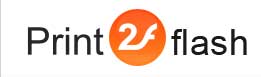Page Thumbnails
Print2Flash supports creation of thumbnail images for each converted document page. You may use these images on your web site or in your application for displaying of document page previews. Thumbnails images are created and stored in separate graphic files of either JPEG or PNG format.
You can turn on page thumbnail image generation:
- when converting documents manually - by choosing either "Create page thumbnails" or "Create page thumbnails for these pages" option in the Thumbnails tab of Document Options window;
- when converting documents programmatically - with ThumbnailPageRange property of Profile object or with ThumbnailPageRange option of Enhanced Batch Processing.
Designating pages for which thumbnails must be created
You may create thumbnails either for all pages of the document or for only some of pages. To create thumbnails for all pages at manual conversion, you need to choose "Create Page Thumbnails" option in the Thumbnails tab of Document Options window. At programmatic conversion you need to use "All" string as a value of ThumbnailPageRange property.
If you want to create thumbnails for only some of document pages, you need to use a string of special format which describes these pages:
[Range1Start[-][Range1End]] [,Range2Start[-][Range2End]] [, ... ]
This string is composed of a sequence of page ranges separated by commas.
Each page range can be either a plain page number such as "3", a page range
such as "2-7" or an open page range such as "20-".
For example, string "2-7, 11, 20-" instructs to create thumbnails
for pages from 2 to 7,
for page 11 and for pages from page 20 till the end of the document. String
"1" instructs to create thumbnails for the first page of the document.
At manual conversion this range string can be specified if you choose "Create Page Thumbnails for these Pages" option in the Thumbnails tab of Document Options window and enter the string in the field there. At programmatic conversion you need to use this string as a value of ThumbnailPageRange property.
Thumbnail image dimensions
Thumbnail image dimensions can be specified in the Page Thumbnail Size section of the Thumbnails tab of Document Options window. You have following choices:
- "Fixed width" - the thumbnail image is scaled so that the image is always of the specified width. The image height is determined proportionately to the original page size so that width to height ratio of the image corresponds to the width to height ratio of the page;
- "Fixed height" - the thumbnail image is scaled so that the image is always of the specified height. The image width is determined proportionately to the original page size so that width to height ratio of the image corresponds to the width to height ratio of the page;
- "Fit to rectangle" - you specify a rectangle into which thumbnail image should fit. The image retains original page proportions but is scaled so as to fit this rectangle to maximum extent;
- "Actual page size" - the thumbnail is created at full page size. This
size depends on the original page size and printing resolution and can be
determined with this formula:
Dimension (in pixels) = Dimension (in inches) * Resolution (in DPI)
Here Dimension (in pixels) represents an image width or height, Dimension (in inches) represents the corresponding dimension of this page in inches in the original document and Resolution is the resolution this page was printed at. In most times this resolution is determined by the value of the Resolution field in the Printer Properties window. For example, if the original page width is 8.5 inches and resolution is 192 DPI, the thumbnail image page width will be 1632 pixels.
At programmatic conversion you may specify image dimensions with ThumbnailImageHeight and ThumbnailImageWidth properties of Profile object or with ThumbnailImageHeight and ThumbnailImageWidth options of Enhanced Batch Processing:
- If ThumbnailImageHeight is 0 but ThumbnailImageWidth is not 0, "Fixed width" mode is used;
- If ThumbnailImageWidth is 0 but ThumbnailImageHeight is not 0, "Fixed height" mode is used;
- If both ThumbnailImageWidth and ThumbnailImageHeight properties are not 0, "Fit to rectangle" mode is used;
- If both ThumbnailImageWidth and ThumbnailImageHeight properties are 0, "Actual page size" mode is used.
Thumbnail image file format
Thumbnail images can be created either in JPEG or PNG format. The format can be chosen in the Page Thumbnail Format field in the Thumbnails tab of Document Options window or with ThumbnailFormat property of Profile object or with ThumbnailFormat option of Enhanced Batch Processing.
Thumbnail image files naming
The thumbnail files are named according to a name template. This template usually consists of a fixed part and a variable page number part. For example, you may create thumbnail files for the first, second and third page of a document with these names:
mydoc_1.jpg
mydoc_2.jpg
mydoc_3.jpg
Here the first file corresponds to the first page thumbnail , the second file - to the second page thumbnail and so on.
At programmatic conversion the file naming is controlled by ThumbnailFileName property of Profile object or by ThumbnailFileName option of Enhanced Batch Processing. The file name contains three placeholders for inserting the output document file name, page number and file extension. For example, to create the above set of files when output document name is mydoc.swf, you need to have this value for the ThumbnailFileName property:
%name%_%page%.%ext%
When converting documents manually, the files are named in a similar way and stored in the folder you specify when saving the document in the Print2Flash Application using Save All button.