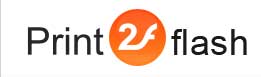Watermarks
Print2Flash can apply watermarks to document pages. A watermark is text or an image that appears above existing document content, similar to a stamp. For example, you might want to apply a “Confidential” watermark to pages with sensitive information.
You may control watermark creation in the Watermark tab of Document Options window at manual conversion or with WatermarkImage, WatermarkScale, WatermarkAnchor, WatermarkXOffset, WatermarkYOffset and WatermarkTransparency properties of Profile object or with similar options of Enhanced Batch Processing at programmatic conversion.
Watermark Image position
When configuring a watermark you need to choose an image file of PNG format in the Watermark Image field. This image is placed on the page at the position specified by the Horizontal Offset and Vertical Offset fields. You may specify watermark position horizontally or vertically. The first line of fields controls the horizontal placement while the second one - vertical placement.
Horizontally you may place the image either at the left side of the page, at the right side or at page center. This is controlled by the last drop down box in the horizontal line of controls. Vertically you may place the image either at the top of the page, at the bottom or at page center. This is controlled by the last drop down box in the vertical line of controls. Thus these two fields give you nine combinations corresponding to nine places you may place the image at:
- Left top page corner;
- At the center of the left page side;
- Left bottom page corner;
- At the center at the top of the page;
- At the page center;
- At the center at the bottom of the page;
- Right top page corner;
- At the center of the right page side;
- Right bottom page corner.
Additionally you may shift the watermark relative to this position either to the left or right or to the top or bottom of the page. This is achieved with Horizontal Offset or Vertical Offset fields. You may specify this offset distance either in pixels or in percents. Percentage is interpreted relative to page width for horizontal offset and relative to page height for vertical offset. The distance may be either positive or negative.
Watermark Image size
Image size is controlled by the Scale Relative to Page Size field where you need to enter the image size expressed in percentage relative to page size. The image is scaled so as to fit the specified percentage of page width or height (whichever is smaller) without image distortion. Higher values make watermark image appear bigger while lower values makes it smaller. For example, if this value is set to 100 percent, the image is scaled so as to fit page width or height (whichever is smaller) and image touches page edges. Smaller values reduce image size so that image does not touch page edges.
Watermark Image transparency
Your watermark image file may contain transparency (alpha channel) so that it does not obscure the document contents below the watermark. You may create such transparency yourself when authoring your watermark image in a graphic editor or Print2Flash may assist you in this by correcting the transparency of your image. This can be achieved with Transparency Correction field. This field can accept values from 0 to 255. 0 value means transparency of the image is not affected. 255 means image is fully transparent (not visible). Intermediate values correspond to various degrees of transparency.