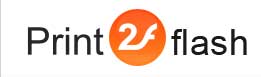Watermark Tab of Document Options Window
![]() Watermark
tab of Document Options window allows you to setup a watermark that can be
applied to document pages. A watermark is text or an image that appears above
existing document content, similar to a stamp. For example, you might want to
apply a “Confidential” watermark to pages with sensitive information. See
Watermarks for more information.
Watermark
tab of Document Options window allows you to setup a watermark that can be
applied to document pages. A watermark is text or an image that appears above
existing document content, similar to a stamp. For example, you might want to
apply a “Confidential” watermark to pages with sensitive information. See
Watermarks for more information.
Watermark image field shows you the current watermark image or an empty cross symbolizing that no watermark is used. To choose a watermark image file, click Browse button. You need to provide an image in PNG file format. To remove watermark image, click Clear button.
Scale relative to page size option lets you control the size of the watermark image when it is placed on document pages. This size is specified relative to the page size and expressed in percents (from 1 to 100).
Transparency correction field allows you to adjust the transparency (alpha channel) of your image file. This field can accept values from 0 to 255. 0 value means transparency of the image is not affected. 255 means image is fully transparent (not visible). Intermediate values correspond to various degrees of transparency.
In the Horizontal Offset and Vertical Offset fields you can specify the position at which watermark should be placed on document pages. In the first line of fields you may specify the horizontal alignment of watermark: left, right or center. In the second line of fields you may specify the vertical alignment of watermark: top, bottom or center. Additionally, in Horizontal Offset and Vertical Offset fields you may shift the watermark relative to this position either to the left or right or to the top or bottom of the page. See Watermarks for more information.