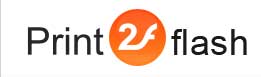Flash Output Formats
![]()
![]() Print2Flash
is able to produce Flash documents in a number of formats. Each format has its
advantages or drawbacks. This article describes each supported format and may
help you to determine the best output format according to your needs.
Print2Flash
is able to produce Flash documents in a number of formats. Each format has its
advantages or drawbacks. This article describes each supported format and may
help you to determine the best output format according to your needs.
Single File Format
This is the simplest output format. It creates a Flash document as a single self-contained Flash file. The document viewer is stored inside the document. When this Flash file is opened and movie is played, the document viewer is launched and displays the document. This format is ideal for beginning users and for simple applications. However, it has several drawbacks:
- Document viewer is stored inside each document file so the document file size is increased for each document by viewer size (around 70-90 Kbytes);
- The document itself and its viewer are not separated. If you decide to use another kind of document viewer (e.g. with another skin) later, you'll have to recreate the document by reconverting it;
- Adobe ® Flash file format has intrinsic limitation in it of approximately 65000 graphic elements for a single Flash file. In very rare cases, if this limit is exceeded when generating your document, the document is truncated, and only the pages within this limit are stored in it. As this is a requirement of Adobe ® Flash file format, there is no workaround for this if you intend to store your document in a single file.
To activate this output format, you need to choose Single File option in the Flash Document Format field in the Flash Output Tab of Document Options window. You may use either a standard built-in document viewer or create and use your own custom document viewer. There are two kinds of built-in viewers for this format: one using ActionScript 2 and another using ActionScript 3. Accordingly, created documents will be either ActionScript 2 or ActionScript 3 Flash movies. To choose a built-in viewer, you need to select either "Use standard template (ActionScript 2)" or "Use standard template (ActionScript 3)" options in the Flash Output Tab of Document Options window.
You can activate this output format at programmatic conversion if you set OutputFormat property of Profile object or OutputFormat option of Enhanced Batch Processing to SINGLEFILE value. You can choose the type of document viewer using TemplateType property of Profile object if using Print2Flash OLE Automation API or with TemplateType option if using Enhanced Batch Processing.
Refer to Designing your Own Document Viewer for Single File Format help topic for details on designing of your own document viewer for this format.
Single File per Page Format
This approach assumes that the document is stored not in a single SWF file but in a set of files, each document page being stored in a separate SWF file. The number of files constituting a document corresponds to the number of pages in the document. The generated document page file is a regular SWF movie file containing a single frame which, when loaded, displays page content.
The page movie files are named according to a name template. This template usually consists of a fixed part and a variable page number part. For example, a three page document may consist of three files:
mydoc_1.swf
mydoc_2.swf
mydoc_3.swf
Print2Flash comes with no standard Flash viewer for this format. However, you may develop your own viewer using guidelines set out in Designing your Own Document Viewer for Single File per Page Format help topic.
To activate this output format, you need to choose Single File Per Page option in the Flash Document Format field in the Flash Output Tab of Document Options window. To activate Single File per Page format at programmatic conversion, you need to set OutputFormat property of Profile object or OutputFormat option of Enhanced Batch Processing to SINGLEFILEPERPAGE value. To control ActionScript version used for creation of page SWF files you may use either ASVersion property of Profile object or ASVersion option of Enhanced Batch Processing.
This format overcomes the drawbacks of Single File format because the viewer is external to the document files and each page is stored in a separate Flash file. However, it creates a single file per each original document page which results in a single document split into too many files. If this is a concern for you, please consider using External Viewer format.
External Viewer Format
This format assumes storing a document in a single file (or in rare cases in several files). The viewer for the document resides in a separate Flash file. In most cases the document will be represented as a single Flash file. However, in rare cases, when Adobe ® Flash file format limit is hit, the document will be split into several files. This format overcomes both the drawbacks of Single File format and the drawbacks of Single File per Page format as it tries to store documents in as few Flash files as possible (in most cases in just a single file).
The document Flash files in this format contain no document viewer so when opened in the Flash Player they will show nothing. You need a document viewer in order to view such documents. Print2Flash comes with a built-in standard viewer for this format. The whole procedure for viewing such documents is split into two parts: creating of a document viewer movie and creating of document Flash files themselves. You may create a document viewer only once and then re-use the viewer for other documents. If you publish your documents on a web site, this approach offers you a great advantage as you may have only a single viewer for all documents on your site. You may update the viewer file without having to recreate existing documents. Or you may even have multiple viewers (differing, for example, in used skin) that display the same set of document files differently for different users.
To obtain a document viewer, you need to setup document interface options (located in the Interface Tab of Document Options window), activate External Viewer format mode and convert any document to Flash. Then you need to use Save HTML button in Print2Flash Application to store the viewer and the document files to disk. This command will create an HTML file and a folder named after this file but with _files appended to the filename. The docviewer.swf file stored in this folder will be the standard Print2Flash viewer for External Viewer format created with the set of interface options you have chosen.
To specify the document the viewer should load, you need to use the a FlashVars parameter named doc and pass it in HTML code embedding the viewer. This parameter should contain the URL of the document to be loaded. If the document is composed of multiple files, you need to specify only the first document, the viewer downloading the remaining files on its own. The HTML file created altogether with Flash viewer file with Save HTML button embeds this Flash viewer and shows how you can pass this parameter. Refer to Adobe Flash documentation for more information on FlashVars parameter.
After you obtained the viewer file you want, you may create any number of documents in this format. You may use this single viewer for viewing of all these documents. To load a document, you need to create a HTML page (either statically or generate it dynamically on your web server) which embeds a viewer movie in it and pass it the doc parameter. We recommend you to base your embedding code on the sample HTML page you may create with Save HTML button.
To activate this output format, you need to choose External Viewer option in the Flash Document Format field in the Flash Output Tab of Document Options window. To activate External Viewer format at programmatic conversion, you need to set OutputFormat property of Profile object or OutputFormat option of Enhanced Batch Processing to EXTVIEWER value. You may also specify if Print2Flash should produce a viewer file with your interface settings at programmatic conversion with GenerateExternalViewer property of BatchProcessingOptions object.
External Viewer format documents do not support ActionScript 2. They are always produced as ActionScript 3 movies.
You may create your own viewer for this format following guidelines in Designing Custom External Document Viewer help topic.