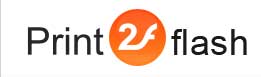Flash or HTML5: Choosing the Right Type of Document
Which document type (Flash or HTML5) should be used? The answer to this question wholly depends on the range of computers and devices which your potential document audience has: some supports only Flash but no HTML5 while for others the opposite is true. If you don't know your audience or wish to provide maximum compatibility for future audiences, the best option is to provide both types of documents to your users. You may create both document types at a single conversion. To make Print2Flash create Flash document type, you need to set Create Flash Document option in the Flash Output tab of Document Options window; to make Print2Flash create HTML5 document type, you need to set Create HTML5 Document option in the HTML5 Output tab of Document Options window.
Your client document showing software (for example, a script running in browser) should decide which document type to show to a particular user on a particular computer or device. Print2Flash provides a sample web page with such a script. You may obtain this page if you convert a document with Print2Flash when both Flash and HTML5 output is turned on and then click Save button on the toolbar in the Print2Flash application. It creates a web page (HTML file) which, when opened in a browser, checks which document type is supported by browser and shows an available type of document. You may choose the type of document which should be preferred in the Document Type Preference field of the HTML Options window.
Choosing Flash only or HTML5 only support
If you decide that your entire audience has support of Flash or HTML5, there is no need to provide support for another document type. In such a case, you need to turn off creation of Flash or HTML5 documents. To turn off creation of Flash document type, you need to clear Create Flash Document option in the Flash Output tab of Document Options window; to turn off creation of HTML5 document type, you need to clear Create HTML5 Document option in the HTML5 Output tab of Document Options window. Then with Save Flash or Save HTML button you may create a web page which, when opened in a browser, tries to open only a respective type of document.
The following table details the differences between Flash and HTML5 documents. It should help you decide which document type suits your needs better:
| Feature | Flash documents | HTML5 documents |
| Support of older browsers (see the table below) |
Yes |
No |
| Support of older mobile devices |
Yes |
No |
| Support of newer mobile devices | No | Yes |
| Printing support |
Yes |
Currently browsers provide poorer printing support |
| Single document file support |
Yes |
No |
| Support of HTML5 browsers with turned off plug-ins (no Flash plug-in requirement) |
No |
Yes |
| More reliable document protection | Yes | No |
| Ability to embed documents in a Flash movie or a Flex application | Yes | No |
The following table lists the minimum browsers versions required by HTML5 documents produced by Print2Flash:
| Internet Explorer | Mozilla Firefox | Opera | Safari | Google Chrome |
| 10 | 11 | 11.1 | 4 | 18 |
Flash documents are supported by earlier browser versions. The minimum Flash Player version for ActionScript2 documents is 8; for ActionScript3 documents the minimum Flash Player version is 9.
Choosing the version of ActionScript for Flash documents
Print2Flash can produce Flash documents targeted either for ActionScript2 or for ActionScript3. ActionScript2 is an older version of ActionScript (supported by all versions of Flash Player). ActionScript3 is supported only since Flash Player version 9. The only reasons you may need to use ActionScript2 Print2Flash documents are:
- Necessity to support Flash Player 8;
- Necessity to embed documents into other Flash movies which use ActionScript2.
If you have neither of these requirements, we recommend using documents based on the newer ActionScript3. You can control the ActionScript version in the Flash Output Tab of Document Options window.
Loading of Print2Flash documents into other Flash or Flex movies
Print2Flash has two kinds of standard built-in Flash document templates for Single File output format: a template using ActionScript2 language and a template using ActionScript3. Usage techniques for Print2Flash Document API differ between these kinds of templates. The ActionScript2 template uses an older version of ActionScript, and we recommend to use it only if you intend to embed Print2Flash documents into other Flash movies which use ActionScript2 as well. In all other cases we recommend using a template which uses a newer version of ActionScript: ActionScript3.
For backward compatibility we provide a method for embedding ActionScript2 documents into other Flash movies using ActionScript3 created with Adobe Flash CS Professional or Adobe Flex (Adobe Flash Builder). This method is deprecated due to poor interoperability support by the Flash Player between ActionScript2 and ActionScript3 movies. It is preferable to use ActionScript2 documents only with movies compiled with ActionScript2 support.
Note also that you cannot embed ActionScript3 documents into ActionScript2 Flash movies. You can control the ActionScript version using Document Template field in the Flash Output Tab of Document Options window.
Below is the table which will help you to quickly jump to a help topic describing how you can embed Print2Flash documents into other Flash movies and use Print2Flash Document API from them:
| Software and ActionScript version you use to create your embedding movie: | ||||
| Flash Professional (ActionScript2) | Flash Professional (ActionScript3) | Flex (Flash Builder) | ||
| ActionScript version used by document: | ActionScript2 | Using Print2Flash Document API from Flash with ActionScript 2 | Using Print2Flash Document API for ActionScript2 documents from Flash with ActionScript3 * | Using Print2Flash Document API from Flex for ActionScript2 documents * |
| ActionScript3 |
n/a |
Using Print2Flash Document API for ActionScript3 documents from Flash | Using Print2Flash Document API from Flex for ActionScript3 documents | |
Note: * means a deprecated method as described above.